- Published on
Installing Husky in a subfolder
less than a minute read
- Authors
-
-

- Name
- Ryan Dsouza
- @ryands1701/
- Senior Software Engineer at Shell Recharge Solutions
-
Introduction
This is a short post on how we can install Husky in a subfolder where the parent folder is a git repository. There are times when you only want hooks to run inside a single folder or even if you have folders with different projects/langauges.
The code for this can be found here and you can follow the same steps as per your repository.
Intial steps
We have a main repository here with two subfolders, client and server respectively. We want to install husky only in the client folder.
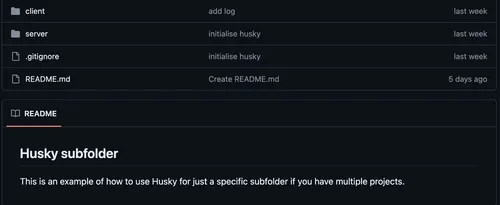
Let’s start with installing husky in the client folder using the command: pnpm add -D husky. I am using pnpm here but you can use a package manager of your choice.
Initialising husky in the client folder
The next step is making sure husky is in the client folder only and also it should detect that we’re in a .git repository. For this, let’s create a prepare command that looks something like this:
{
"prepare": "cd .. && husky ./client/.husky"
}This makes sure that husky recognises the .git folder in the parent and the hooks are installed in the client folder exactly like we want to.
I also have prettier and lint-staged installed as we will be running lint-staged in our pre-commit hook.
{
"lint-staged": {
"*.{js,jsx,ts,tsx,json,css,md}": "prettier --write"
},
"prettier": {
"singleQuote": true
}
}Creating the pre-commit hook
Finally, let’s create the pre-commit hook in the .husky folder. To do this, just create a file named pre-commit and add the following command:
cd client && npx lint-stagedThis makes sure that when the pre-commit hook runs from the parent folder, we enter in our client folder first and run lint-staged that runs prettier as the command to format all our staged files.
That’s it! This should run on any subfolder that you setup in this way and not affect any other folders you have!
I hope you liked the post, follow me on Twitter: @ryands17 for where I will continue posting tips/tricks and other posts. Happy learning 😃